Table of Contents
Introduction
Overview of the Apple Watch
Today we will talk about 10 Common Apple Watch problems and solutions. because the Apple Watch has revolutionized the wearable technology industry since its introduction in 20, it combines fitness tracking, health observation, communication, and entertainment on a soft device. With each repetition, the Apple Watch’s effectiveness has increased, attracting a wide user base among technology-wise people, starting from fitness enthusiasts.
Importance and Popularity of the Apple Watch

The Apple Watch’s popularity stems from its seamless integration with the Apple ecosystem, offering features like heart rate monitoring, GPS tracking, notifications, and more. It’s not just a watch but a comprehensive health and productivity tool that has become essential for many.
Purpose of Addressing Common Problems and Solutions
Despite its numerous advantages, the Apple Watch is not without its issues. Users frequently encounter problems that can hamper their experience. This article aims to identify the most common Apple Watch problems and provide practical solutions to ensure your device functions optimally.
Common Apple Watch Problems
Battery Life Issues

Symptoms and Signs
- Rapid battery drain
- Inconsistent battery percentage readings
- The device not holding charge as expected
Causes and Risk Factors
- Excessive background app activity
- High brightness settings
- Overuse of battery-intensive features like GPS and workout tracking
Solutions and Tips
- Optimize Settings: Reduce screen brightness and disable unnecessary notifications.
- Background App Refresh: Limit background app activity by navigating to Settings > General > Background App Refresh.
- Software Updates: Ensure your watchOS is up-to-date, as updates often include battery optimizations.
- Battery Health Check: In the Watch app on your iPhone, check the battery health under Battery settings. If it’s significantly degraded, consider a battery replacement.
Connectivity Problems
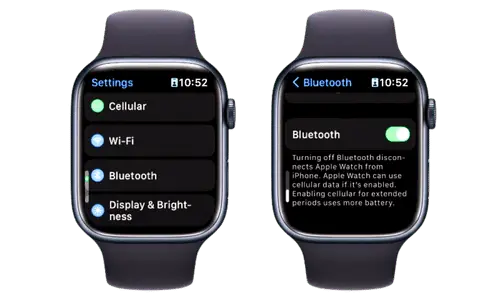
Bluetooth Connectivity Issues
- Symptoms: Intermittent disconnections, difficulty pairing with iPhone or accessories.
- Solutions:
- Ensure Bluetooth is enabled on both devices.
- Restart both your Apple Watch and iPhone.
- Unpair and re-pair your Apple Watch through the Watch app.
Wi-Fi Connectivity Issues
- Symptoms: Inability to connect to Wi-Fi, frequent disconnections.
- Solutions:
- Check that your Apple Watch is within range of a known Wi-Fi network.
- Forget and reconnect to the Wi-Fi network through Settings > Wi-Fi.
- Restart your Apple Watch.
Performance Slowdowns
Symptoms and Signs
- Lagging when opening apps
- Slow response times
- General sluggish performance
Causes and Risk Factors
- Insufficient storage space
- Outdated watchOS
- Excessive app activity
Solutions and Tips
- Free Up Space: Remove unnecessary apps and media.
- Close Background Apps: Double-click the Digital Crown and swipe away apps running in the background.
- Restart Device: Regularly restart your Apple Watch to clear temporary files and refresh the system.
Unresponsive Screen
Symptoms and Signs
- The screen not responding to touch
- Delayed or no response when tapping
Causes and Risk Factors
- Physical damage to the screen
- Software glitches
- Dirty or wet screen
Solutions and Tips
- Clean the Screen: Ensure the screen is clean and dry.
- Restart the Watch: Hold the side button and Digital Crown simultaneously to force restart.
- Update Software: Check for watchOS updates that might fix bugs affecting screen responsiveness.
Syncing Issues with iPhone

Symptoms and Signs
- Apple Watch not syncing with iPhone
- Data not updating between devices
Causes and Risk Factors
- Bluetooth connectivity issues
- Outdated software on either device
- Incorrect settings
Solutions and Tips
- Check Connectivity: Ensure Bluetooth and Wi-Fi are enabled on both devices.
- Update Software: Keep both your iPhone and Apple Watch updated to the latest software versions.
- Reset Sync Data: Go to the Watch app on your iPhone, navigate to General > Reset, and select Reset Sync Data.
Notification Problems
Symptoms and Signs
- Missing notifications
- Delayed notifications
- Duplicate notifications
Causes and Risk Factors
- Do Not Disturb or Theater Mode enabled
- Incorrect notification settings
- Bluetooth disconnections
Solutions and Tips
- Check Notification Settings: In the Watch app, ensure notifications are configured correctly for each app.
- Disable Do Not Disturb/Theater Mode: Swipe up on the watch face to access Control Center and disable these modes.
- Repair Devices: Unpair and re-pair your Apple Watch to reset notification settings.
GPS Issues
Symptoms and Signs
- Inaccurate location tracking
- GPS not working during workouts
Causes and Risk Factors
- Software glitches
- Interference from nearby devices
- Outdated watchOS
Solutions and Tips
- Update watchOS: Ensure your Apple Watch is running the latest software.
- Reset Location Services: On your iPhone, go to Settings > Privacy > Location Services and toggle it off and on.
- Clear Obstructions: Ensure your watch has a clear view of the sky for better GPS accuracy.
Overheating
Symptoms and Signs
- The device becoming excessively warm
- Alerts about temperature
Causes and Risk Factors
- Intensive app usage
- Exposure to direct sunlight
- Faulty hardware
Solutions and Tips
- Reduce App Usage: Limit the use of intensive apps like workout tracking in extreme temperatures.
- Avoid Sunlight: Keep your watch out of direct sunlight, especially when charging.
- Restart Device: Turn off your Apple Watch for a few minutes to cool down. Know more
App Crashes
Symptoms and Signs
- Apps unexpectedly closing
- Apps not opening
Causes and Risk Factors
- Software bugs
- Insufficient storage
- Compatibility issues
Solutions and Tips
- Update Apps: Ensure all apps are updated to the latest versions.
- Free Up Space: Remove unused apps and files.
- Reinstall Problematic Apps: Uninstall and reinstall any apps that frequently crash.
Charging Issues
Symptoms and Signs
- Apple Watch not charging
- Slow charging
- Intermittent charging
Causes and Risk Factors
- Faulty charging cable or dock
- Dirty charging port
- Software issues
Solutions and Tips
- Check Charging Accessories: Ensure your charging cable and dock are functioning properly.
- Clean Charging Port: Gently clean the back of your Apple Watch and the charging cable with a soft, dry cloth.
- Restart Device: Restart your Apple Watch to resolve potential software issues affecting charging.
Preventive Measures
General Tips for Maintaining Apple Watch Performance
- Regular Cleaning: Keep your Apple Watch clean and dry to prevent hardware issues.
- Optimal Settings: Adjust settings for optimal performance and battery life.
- Regular Updates: Keep your watchOS updated to benefit from the latest features and bug fixes.
Regular Updates and Maintenance
- Software Updates: Regularly update your Apple Watch to the latest software.
- App Management: Remove unused apps and regularly update the ones you use.
- Battery Health: Monitor and maintain battery health through settings.
Proper Usage and Handling
- Avoid Physical Damage: Handle your Apple Watch with care to avoid screen and hardware damage.
- Storage: Store your Apple Watch in a cool, dry place when not in use.
- Avoid Water Exposure: While many models are water-resistant, avoid prolonged exposure to water.
Expert Insights

Quotes and Advice from Apple Technicians
- “Keeping your Apple Watch updated is crucial for optimal performance and security.” – Apple Technician
- “Regularly cleaning the watch and its accessories can prevent many common hardware issues.” – Apple Support Specialist
Recommendations from Tech Bloggers and Experts
- “Investing in a good quality protective case can save your Apple Watch from potential damage.” – Tech Blogger
- “Regularly reviewing and adjusting your settings can significantly enhance battery life.” – Gadget Expert
Personal Stories and Case Studies
User Experiences with Common Problems
- Battery Life Issue: “I noticed my Apple Watch battery draining quickly. Adjusting the screen brightness and limiting background app refresh helped significantly.”
- Syncing Problem: “My Apple Watch stopped syncing with my iPhone. Updating both devices solved the issue immediately.”
Successful Solutions and Fixes
- Overheating Solution: “My watch used to overheat during workouts. I started using it in cooler environments and reduced app usage, which made a big difference.”
- App Crash Fix: “Reinstalling problematic apps and freeing up storage space resolved frequent app crashes on my Apple Watch.”
Conclusion
Summary of Key Points
Addressing common Apple Watch problems involves understanding the symptoms, identifying the causes, and applying practical solutions. Regular maintenance, software updates, and proper handling are key to preventing these issues.
Encouragement for Regular Maintenance and Troubleshooting
Regularly updating your Apple Watch, optimizing settings, and taking preventive measures can help ensure it functions smoothly. Don’t hesitate to troubleshoot or seek professional help if problems persist.
Call to Action for Further Education and Resources
Stay informed about the latest updates and tips for your Apple Watch. Explore online resources, Apple support, and tech blogs for ongoing education and troubleshooting advice.
FAQ
What if my Apple Watch is faulty?
Depending on the issue, you may have applicable Apple warranty, AppleCare+, or consumer law coverage. If your situation is not covered, you will pay a fee. If the problem with your Apple Watch is unserviceable, you can pay the full replacement price.
What are the disadvantages of the Apple Watch?
Still no blood pressure tracking.u003cbru003eValuable HRV data is used only by third-party apps.u003cbru003eSleep tracking via third-party apps is even better.u003cbru003eThe tracking accuracy of the Series 9 makes older models questionable.
What causes an Apple Watch to stop working?
The most common reason for the Apple Watch display to go dark and unresponsive is a battery problem. If you haven’t been wearing your Apple Watch all day and the battery has run out, your first troubleshooting step should be a force restart.
How to fix an Apple Watch not working?
Force restart Apple Watchu003cbru003eTo force restart, hold the Side button and Digital Crown at the same time for at least ten seconds, until the Apple logo appears.
Can the Apple Watch get damaged?
damage isn’t covered by the Apple warranty. Damaged glass is eligible for applicable coverage for accidental damage from handling with your AppleCare+ plan.
Does Apple repair watches?
AppleCare+ provides repair or replacement coverage, both parts and labor, from Apple-authorized technicians using genuine Apple parts. Service coverage includes the following: Your Apple Watch.
Can I reset a dead Apple Watch?
Press and hold both the side button and Digital Crown for at least 10 seconds, or until the Apple logo appears.
Can I replace my Apple Watch battery?
Apple battery replacement can be performed at Apple retail locations through the Genius Bar, online using mail-in service or at authorized resellers. If your Apple Watch is covered by AppleCare+, you may be eligible for a free battery repair if the maximum capacity is below 80%.
Is Apple Watch OK for health?
It’s the ultimate device for a healthy life. Apple Watch can do what your other devices can’t because it’s on your wrist. When you wear it, you get a fitness partner that measures all the ways you move, meaningful health insights, innovative safety features, and a connection to the people you care about most.
Are there any side effects of the Apple Watch?
Apple Watch and its bands are designed so that parts containing acrylates and methacrylates are not in direct contact with your skin. Another potential cause of discomfort is wearing your Apple Watch too tightly or loosely. An overly tight band can cause skin irritation. A band that’s too loose can cause rubbing.
Is the Apple Watch good for daily use?
With Apple Watch and cellular connectivity, you’ve got everything you need, wherever the great outdoors beckons. You’ll never miss a call, text, or notification even if you don’t have an iPhone. From music to podcasts to audiobooks, Apple Watch streams non-stop motivation.
Why is the Apple Watch dying fast?
Disable features like u0022Always Onu0022, u0022Hey Siriu0022, u0022Wake on Wrist Raise,u0022 and other features to save battery life. If your Apple Watch is an older model, the battery may have deteriorated due to age. Low battery life could also be due to software update issues or pairing problems.
Why did the Apple Watch fail?
It wasn’t that easy to use, the battery didn’t last long, and notifications sometimes failed to show up. Magazines like Fast Company even said that it was too perfect for the real world. Apple made people’s lives easier, and this device didn’t. As a result, the media labeled it as a flop.
How long do Apple watches last?
So how long does an Apple Watch last and are Apple Watches worth buying? There will always be exceptions, but on balance, based on the experience of our reviewers and the comments we’ve seen from users online, I would say that an Apple Watch provides five to six years of good performance.
Source: Apple Watch Official Support Webpage
Editor’s Choice
Why you should be using a smartwatch
How to set up your smartwatch for the first time.
How to solve Smartwatch hitting issue.
Apple Watch Series 9 Full Review. Is Design Wins, Battery Loses?